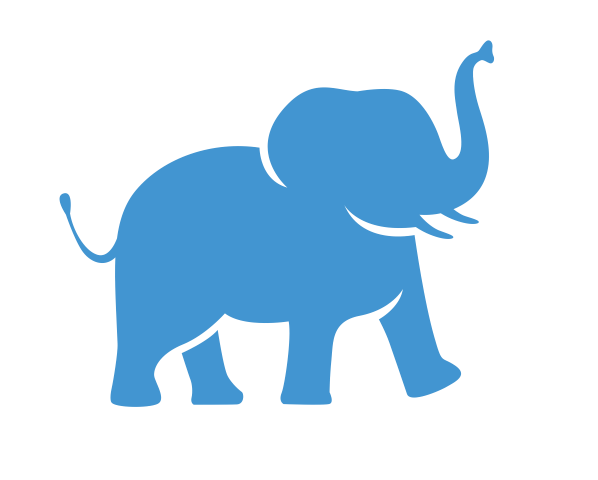Sharing and Presenting Tableau Visualizations and Dashboards#
Once you have created a table, visualization, or dashboard, what do you do with it? How do you share it with people? This page presents an overview of different methods for using Tableau visualizations in papers, presentations, websites, and more.
Objectives#
Learn how to bundle your workbooks and all input files into a Tableau Packaged Workbook to share your work with others who have access to Tableau Desktop
Learn how to export individual visualizations from worksheets as image files
Learn how to activate Presentation Mode to display Tableau dashboards in a full-screen display suitable for presentations
Learn how to use Tableau Public for making dashboards publicly available, including an option to embed a dashboard in a personal or institutional website
Using Tableau Packaged Workbooks to Send Tableau Projects to Others with Tableau Desktop#
If you want to share your workbook with someone who also has Tableau Desktop installed on their computer, you would also need to send the input data and any other input files used to create the dashboard, such as images. This can be very clumsy for both you and the person you’re sending it to.
Luckily, there’s an easier way. Tableau has an option to bundle an entire project—including both your Tableau workbook and all the input files—into a single save file, using a Tableau Packaged Workbook.
To export your work to a Tableau packaged workbook, click the file menu and select “Export Packaged Workbook…” A window will appear asking you to name your packaged workbook and specify where you want to save it. When ready, click save. You will now have a single file in your save location with the extension .twbx. You can send this file to collaborators without having to send anything else.
For more information on Tableau packaged workbooks, click here.
Exporting Individual Visualizations and Tables#
If you would like to use a Tableau visualization in an academic presentation or poster, you’ll probably want to convert it into an image file, such as a .png or a .jpeg. There are two ways to do this:
Export your worksheet directly to an image file. This is quick and easy, but unfortunately Tableau does not make it easy to control the size and shape of your exported image.
Move your worksheet into its own dashboard for more flexible export options.
Option 1: Exporting directly from a worksheet#
To export your worksheet as an image, first navigate to your worksheet by clicking the corresponding tab at the bottom of your screen.
From the menu bar at the top of your screen, click on “Worksheet”, then “Export”, and then “Image…” A window will pop up asking you which elements of the worksheet you’d like to include in the export, so if you wish to exclude anything, you can simply uncheck it without having to remove that element from the worksheet itself. When you’re ready, click save.
Tableau can handle a variety of export formats, including .png, .jpeg, .svg, and .gif. Those familiar with .svg may find it useful when an image needs to be scalable; otherwise, any image format that you are familiar with will work just fine for most cases.
Option 2: Use a dashboard to control image sizing#
For this option, you’ll need to create a new dashboard. In the Dashboard panel on the left side of your screen, you sill see a section labeled “Size”. Select your desired image dimensions from the drop-down menu, or use the custom height and width controls to specify a size appropriate for your project.
Next, in the Sheets section of the Dashboard panel, choose the worksheet corresponding to the visualization you want to export and drag it to the dashboard. Your visualization will fill the area defined by the dashboard.
Make any additional alterations to your image as needed, and when you’re ready, go to the Dashboard menu at the top of your screen. Select “Export Image…” and use your system’s default save window to name your exported image, choose your image type, and select a save location.
Including Dashboards in Presentations#
If you’re giving a presentation and want to show your dashboard to your audience, Tableau has a convenient full-screen presentation mode. To activate it, locate the following icon in the toolbar at the top of your screen:

Click on this icon to activate presentation mode. You can also press F7 on your keyboard.
To exit presentation mode, press escape or F7. (You could also locate the presentation mode icon, which moves to bottom-right of your screen during presentation mode.)